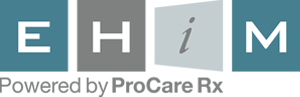Resources
Enrollment or Termination
This form is used to enroll or terminate a cardholder or dependent from a plan. It can also be used to update existing information. The form should be printed, filled out and then faxed or mailed to EHIM. EHIM's fax number is 248-948-9904.
-
Instructions
- Select the programs you are enrolling in: Medical, Pharmacy or Dental.
- Fill out all information at the top of the form, including group name and number, effective date, name, address and phone number. Check the current health insurance carrier or, if your health insurance carrier is not listed, write it in. If you do not know your location code or department number, these sections can be left blank.
- List each dependent being enrolled along with their birthdate and gender. Write 'Add' under 'Add/Delete'.
- If you or a dependent is covered by another pharmacy benefits insurance, enter the name of the carrier and the contract number. This information will be used for coordination of benefits.
- Sign and date the form.
-
Add a New Dependent
- Select "New Enrollee" at the top of the form.
- Select the programs you are enrolling in: Medical, Pharmacy or Dental.
- Fill out all information at the top of the form, including group name and number, effective date, name, address and phone number. Check the current health insurance carrier or, if your health insurance carrier is not listed, write it in. If you do not know your location code or department number, these sections can be left blank.
- List each dependent being added along with their birthdate and gender. Write 'Add' under 'Add/Delete'.
- If the dependent is covered by another pharmacy benefits insurance, enter the name of the carrier and the contract number. This information will be used for coordination of benefits.
- Sign and date the form.
-
Remove a Dependent
- Select "Termination" at the top of the form.
- Select the programs from which you are removing a dependent: Medical, Pharmacy or Dental.
- Fill out the "Group Name" and "Group Number" fields at the top of the form.
- List each dependent being removed along with their birthdate and gender. Write 'Delete' under 'Add/Delete'.
- In the "Termination Information" section of the form, enter the cardholder's name and social security number. Also, enter the date to end coverage for the dependent(s) coverage under "Termination Date".
- Check either "Terminate Spouse Only" or "Terminate Dependent(s) Only" as appropriate.
- Sign and date the form.
-
Terminate an Employee
- Select "Termination" at the top of the form.
- Fill out the "Group Name" and "Group Number" fields at the top of the form.
- In the "Termination Information" section of the form, enter the cardholder's name and social security number. Also, enter the date to end coverage under "Termination Date".
- Check "Terminate Entire Contract".
- Sign and date the form.
-
Change COBRA Status
- Select "Status Change" at the top of the form.
- Fill out the "Group Name" and "Group Number" fields at the top of the form.
- In the "COBRA Information" section of the form, enter the cardholder's name and social security number.
- If electing COBRA, enter the date to begin coverage under COBRA under "Cobra Effective Date".
- Check the appropriate COBRA status.
- Sign and date the form.
-
Update Information
- Select "Status Change" at the top of the form.
- Fill out the "Group Name" and "Group Number" fields at the top of the form.
- Fill in any information on the form that needs to be updated including name, address, phone number, or birthdates.
- Sign and date the form.
If you want to include any additional information or instructions, feel free to attach a note to the form. A customer service representative will get back to you if any aspect of your form requires clarification.
Resources
Enrollment or Termination
This form is used to enroll or terminate a cardholder or dependent from a plan. It can also be used to update existing information. The form should be printed, filled out and then faxed or mailed to EHIM. EHIM's fax number is 248-948-9904.
-
Instructions
- Select the programs you are enrolling in: Medical, Pharmacy or Dental.
- Fill out all information at the top of the form, including group name and number, effective date, name, address and phone number. Check the current health insurance carrier or, if your health insurance carrier is not listed, write it in. If you do not know your location code or department number, these sections can be left blank.
- List each dependent being enrolled along with their birthdate and gender. Write 'Add' under 'Add/Delete'.
- If you or a dependent is covered by another pharmacy benefits insurance, enter the name of the carrier and the contract number. This information will be used for coordination of benefits.
- Sign and date the form.
-
Add a New Dependent
- Select "New Enrollee" at the top of the form.
- Select the programs you are enrolling in: Medical, Pharmacy or Dental.
- Fill out all information at the top of the form, including group name and number, effective date, name, address and phone number. Check the current health insurance carrier or, if your health insurance carrier is not listed, write it in. If you do not know your location code or department number, these sections can be left blank.
- List each dependent being added along with their birthdate and gender. Write 'Add' under 'Add/Delete'.
- If the dependent is covered by another pharmacy benefits insurance, enter the name of the carrier and the contract number. This information will be used for coordination of benefits.
- Sign and date the form.
-
Remove a Dependent
- Select "Termination" at the top of the form.
- Select the programs from which you are removing a dependent: Medical, Pharmacy or Dental.
- Fill out the "Group Name" and "Group Number" fields at the top of the form.
- List each dependent being removed along with their birthdate and gender. Write 'Delete' under 'Add/Delete'.
- In the "Termination Information" section of the form, enter the cardholder's name and social security number. Also, enter the date to end coverage for the dependent(s) coverage under "Termination Date".
- Check either "Terminate Spouse Only" or "Terminate Dependent(s) Only" as appropriate.
- Sign and date the form.
-
Terminate an Employee
- Select "Termination" at the top of the form.
- Fill out the "Group Name" and "Group Number" fields at the top of the form.
- In the "Termination Information" section of the form, enter the cardholder's name and social security number. Also, enter the date to end coverage under "Termination Date".
- Check "Terminate Entire Contract".
- Sign and date the form.
-
Change COBRA Status
- Select "Status Change" at the top of the form.
- Fill out the "Group Name" and "Group Number" fields at the top of the form.
- In the "COBRA Information" section of the form, enter the cardholder's name and social security number.
- If electing COBRA, enter the date to begin coverage under COBRA under "Cobra Effective Date".
- Check the appropriate COBRA status.
- Sign and date the form.
-
Update Information
- Select "Status Change" at the top of the form.
- Fill out the "Group Name" and "Group Number" fields at the top of the form.
- Fill in any information on the form that needs to be updated including name, address, phone number, or birthdates.
- Sign and date the form.
If you want to include any additional information or instructions, feel free to attach a note to the form. A customer service representative will get back to you if any aspect of your form requires clarification.